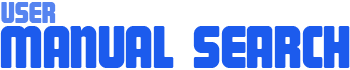How To Uninstall
How to Uninstall User Manual Search Software on Windows 10 or 11
To uninstall the User Manual Search software from your Windows 10 or 11 computer, follow these steps:
For Windows 10:
- Click on the Start menu (Windows icon) at the bottom-left corner of your screen.
- Select Settings (gear icon).
- In the Settings window, click on Apps.
- Under Apps & features, scroll down to find User Manual Search in the list of installed applications.
- Click on User Manual Search and then click the Uninstall button that appears.
- Follow the on-screen prompts to complete the uninstallation process.
For Windows 11:
- Click on the Start menu (Windows icon) at the bottom-center of your screen.
- Select Settings (gear icon).
- In the Settings window, click on Apps.
- In the Apps & features section, scroll down to find User Manual Search in the list of installed applications.
- Click on the three-dot menu next to User Manual Search and select Uninstall.
- Click Uninstall again in the confirmation dialog to start the uninstallation process.
- Follow the on-screen prompts to complete the uninstallation process.
After the uninstallation is complete, it is recommended to restart your computer to ensure all components are fully removed.
If you encounter any issues during the uninstallation process, please contact our support team at support@usermanualsearch.com for further assistance.